Importing a PDF into MuseScore is simple with ScanScore. For more information, read on…
Werner Schweer had a vision for a music editing software that would be totally free of charge. He felt the larger companies were charging prices that were too high for musicians and music educators who had small budgets. And so, Schweer and his partners developed and released MuseScore.
As the “World’s Most Popular Notation Software,” MuseScore strikes a good balance of quality at a free price.
This program has all the hallmarks of a good notation program, but it also shares the common weakness of failing to read PDF files easily and accurately. However, if you use ScanScore in conjunction with MuseScore you can scan in PDF files and have a well-rounded notation editing setup.
The remainder of this post will guide you through the 5 steps you need to follow to import a PDF into MuseScore using ScanScore. If you need further support, please contact our dedicated support team.
What to do
#1 Download ScanScore and MuseScore
Before starting, visit the linked websites to download the programs and to check for updates.
If one program is up-to-date and the other is not, the process should still work but it may not be as efficient.
MuseScore is free to use and is available on Windows, Mac, iPhone/iPad, Android and Kindle Fire. For our purposes of importing PDF music, the Windows and Mac options are the most relevant.
ScanScore is compatible with Windows and Mac. App versions are also available on the Google Play Store and at the App Store for Apple devices.
Note: When you purchase ScanScore, you will be able to activate it on up to three devices. You will need to scan your QR code (found on your desktop ScanScore program) to use the app.
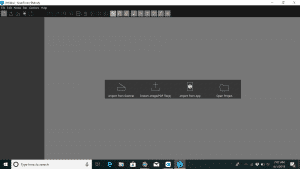
#2 Import the PDF file into ScanScore
When everything is updated and downloaded properly, it’s time to import your PDF file.
PDF files for sheet music are one of the most popular ways to access new music. You can go to your favorite sheet music store or company and basically buy anything in an online form. This online form often comes in a PDF file.
To import a PDF file into ScanScore, open the program and you’ll be greeted with three options for uploading the file:
- Import from scanner
- Import from image/PDF file
- Import from app
Select “Import from image/PDF file” and then select your file in the navigator. ScanScore will then start digitizing the file into a notation file.
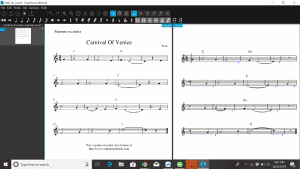
#3 Correct any mistakes in the scanned version
Once the PDF is imported into ScanScore, you will see two versions of the score side by side. The left side is the original PDF and the right is the new ScanScore version.
Inevitably, there will be some mistakes in the new version that need to be corrected.
No music editing software can read PDF files without any mistakes (most, including MuseScore, can’t read PDF files at all). But ScanScore’s programming does make it pretty accurate.
To help you find some of the errors, ScanScore predicts places they may occur by underlining the score with blue and purple lines.
When you find a place that needs correcting, drag a box over the notes and use the intuitive toolbar to make the necessary changes.
Your goal in this stage is to get the note and style markings to match the original.
ScanScore’s useful zoom function will help with this. When you zoom in on one side, you’ll see that both sides –– the original and ScanScore version –– zoom in to the exact same spot. This enables an easier comparison to be made.
As a final check, you can have ScanScore’s basic playback function perform the piece. While it plays, you’ll be able to track both sides and spot any remaining errors.
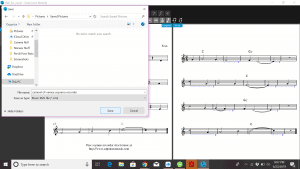
#4 Export to MusicXML
When the new ScanScore version matches the original PDF file, you need to export it into a MusicXML file.
MusicXML files contain all of the information needed for MuseScore’s higher order features, such as layout, advanced playback, transposing and switching instruments.
Exporting is simple. Just go to the left-hand side of the ScanScore program and select “Export.” And then you’ll be directed to pick a location to save and name your file.
Pro-tip: It can be difficult to remember all the names when you have many files, so we recommend using a simple system to name yours. We name our files in the following way, “piece_composer_part.” Example: “FugueGminor_JSBach_organ.”
#5 Import MusicXML into MuseScore
Now to import the MusicXML file into MuseScore…
The easiest way to do this is:
- Open up your MuseScore program
- In the bottom left corner of the new window, you’ll see a button that says “Open a score”
- Using the navigation window, select your clearly labeled MusicXML file and open it
- In a few seconds, MuseScore will have it open and ready for editing
(If you’re already in a new score project or if you accidentally clicked “Close” on that opening window, you can still import the file. Just go to “File” and click “Open”. Then, do the same thing and find your file.)
Congratulations! You have now imported a PDF into MuseScore using ScanScore.
For more help, check out this video which covers the basics of using the ScanScore program.
FAQs
What type of music can ScanScore read? – If the music is written in Western-style notation, then ScanScore should be able to read it. If it’s one of the more obscure formats, like Gregorian chant, ScanScore won’t be able to read it.
We believe that when it comes to scanning and reading standard notation, ScanScore is more accurate and easy-to-use than other programs out there. Just make sure you have the correct subscription level to suit your needs.
Here’s a quick rundown on the three options:
- Melody – most affordable, reads one stave scores. May be perfect if you only need to edit or transpose one part at a time.
- Ensemble – scan up to 4 staves per system. Useful for small ensembles or choirs.
- Professional – most expensive. Handles up to 32 staves. Perfect for working with full scores and for composers.
Can ScanScore be used to fully edit a PDF? – ScanScore’s main purpose is to easily scan and correct sheet music and PDF files. But with the Score Mode you an also edit further. For more substantial editing, you can also use a notation software like MuseScore.
ScanScore complements the larger editing programs, like MuseScore, by focusing on what it does best: scanning, correcting and quick playback.
Conclusion
With a little practice, using ScanScore to scan your PDF files into MuseScore should be quick and easy. Here are those steps once again:
- Download ScanScore and MuseScore
- Import the PDF file into ScanScore
- Correct any mistakes in the scanned version
- Export to MusicXML
- Import MusicXML into MuseScore
We hope this short guide has been useful.
For more info on using ScanScore with MuseScore please see our earlier article: Want to Scan Sheet Music into MuseScore? Get ScanScore… And if you need any further help or have any questions, please go to ScanScore Support.


Are there any pieces of notation software that ScanScore is incompatible with?