It takes just five steps to import a PDF file into Sibelius using our software, ScanScore. Keep reading to find out more!
ScanScore and Avid’s Sibelius- What’s the Difference?
Avid has always created excellent music software and other digital products. One of their bestsellers is their music notation program, Sibelius.
In 1993, two twins, Jonathan and Ben Finn, released their new music notation program. The Finn brothers named their creation after the famous composer Jean Sibelius. It wasn’t until 2006 that Avid took on Sibelius. Sibelius is a sophisticated music program, which allows composers to create, play, and share their music. Sibelius’s editing program is a favorite among film score writers and music teachers alike.
While Avid’s Sibelius does have many advanced plugin options, such as The Vienna Symphonic Library, and AudioScore, Sibelius does not actually come with an advanced music scanner. All these features, and yet lacks it an easy and accurate way to import PDF files into editable sheet music form!
This leaves a huge gap in people’s music writing process. ScanScore can now step in and fill this musical vacancy. With ScanScore’s easy scanner, PDF reader, and MusicXML converter, you can finally complete your music editing setup.
Import to Sibelius using ScanScore: Step By Step Instructions
In this section, you’ll find detailed instructions on how to import a PDF into Avid’s Sibelius using ScanScore. Once you’ve read them, you’ll see how easy it is to do! Today, our sample piece for importing is a simple guitar etude by Ferdinand Sor.
#1 Download/ Update the programs

If you haven’t already, download the Sibelius and ScanScore programs. If you have them already but it’s been a while, check to see if you have the most updated versions.
Using older programs will work, but why wait? Using outdated programs makes you more likely to have problems down the road.
Pro-Tip: Check your music software programs once a month to ensure you have the most current and efficient versions.
Sibelius is currently compatible with both Mac and Windows computers.
ScanScore is compatible with Windows and Mac computers as well. There is also a ScanScore Scanning app. Find it on the Google Play or App Store!
How to Pair Your Smart Device:

- Download the ScanScore app on your smart device
- Open up the desktop app
- Select the ‘Import from app’ button on the desktop
- Scan the QR code to pair. Voila!
When you purchase ScanScore, you can activate the desktop program on up to three devices. Before using the app, you will need to scan the QR code (see steps above) from your desktop program. This QR code helps prevents theft of the program.
#2 Import the PDF file
If your programs are up-to-date and downloaded properly, your next step is to import the PDF itself. Keep it up, you’re doing great!
Open up the ScanScore program on your computer. Once you do so, you’ll see some options on the screen. Three of those options give you a way to start a new project. Let’s take a look at them here:
- Import from scanner
- Import from image/PDF file
- Import from app

When it comes to importing PDFs, you don’t need to worry about the scanner or app options. Simply select the “Import from image/ PDF file” button. Then use the finder to select your PDF file and open it.
#3 Learn How to Make Corrections to the Digitized Score
Once you’ve opened the file, ScanScore does its magic. It will read the file and convert it into a ScanScore document on its own. Now, you will see two versions of the sheet music. The original PDF is on the left and the new version is on the right. Here’s our sample piece:
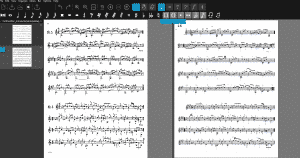
My score only needs a few light edits, such as a couple of corrections to the time signature. Did you upload a sub-par score? That might be on you, but ScanScore can still come to the rescue. ScanScore helps you find errors by predicting them and highlighting them in purple and blue lines! And, when you zoom in on an area with one side of the program, the other side will correspond by zooming in on the same area. This nifty feature lets you get an automatic, in-depth comparison of the original to the new sheet music.
Once you’ve found an area that needs some correction, you can adjust the pitch by dragging a box around it and changing the notes using ScanScore’s intuitive toolbar. Keep it up until the new version matches the original! (Check out our blog for more information on how to edit your scores. We upload new tutorials and articles every week!).
As a final check, you can have ScanScore’s playback function perform the piece. While it plays, you’ll be able to track both sides of the window. This tool is so helpful in my final process of proofing music.
#4 Export to MusicXML
Now that you have an accurate digital of the music, it’s time to export the file into a MusicXML. Most-all high-quality music notation programs, such as Sibelius, read this file type. Even MuseScore’s editing program, which is free, can read XML’s!
To do this, simply go to the left-hand side of the ScanScore program and:
- Select “File”
- Select “Export as MusicXML”
- Name and save the file.
Pro-tip: Saving your file under a name that describes it will help you find it more easily. I recommend using the format “piece_composer_part.” Here’s how that might look: “Introduction_Sor_Guitar.”
#5 Open in Sibelius
The final step is to open up your new MusicXML file in Sibelius.
There are two ways you can do this. Try out both and see which way suits you! It all a matter of preference. You can either:
- Open up Sibelius and select the “Open” choice in the File menu. Then find your clearly named file and click it to open it.
Or
- Find your file in the finder on your computer. Right-click and select the “Open with…” option and then choose Sibelius.
It will take just a few seconds for Sibelius to open the file up. Once open, it’s a good idea to double-check that everything has transferred over correctly.
You can now edit, format, and arrange the sheet music however you see fit.
Well done! Your work here is complete. You have successfully imported a PDF file into Avid’s Sibelius using ScanScore.
For more detailed information on how to use ScanScore, check out the manual or our introductory video. You can also find out more about using ScanScore in combination with Sibelius in our earlier post: How to Use ScanScore to Scan Sheet Music into Sibelius.
Wait- Why can’t programs like Avid’s Sibelius read PDFs?

To answer this question, we first need to talk about what a PDF is. A PDF is a high-quality image file. PDF is short for ‘portable document format’. Adobe created this file type in 2003, in order to send documents electronically.
Now, a lot of information is contained in heavy-duty editing programs like Sibelius. Here’s a brief list of what notation programs like this can do:
- Format pitches
- Add stylized markings
- Perform Instrument playback
- Transpose
- Change the number of staves per system
- Add lyrics
- And much more…
A MusicXML is a file type that can contain all of this information. But a PDF is a high-quality image file, so it doesn’t hold any of this musical info.
In order for notation software to accurately read these documents, one would have to involve another large program.
ScanScore excels at reading PDF files. It is exactly what it was designed to do! ScanScore’s programming focuses on reading, correcting, and converting files; and it does so easily and accurately.
Conclusion
We hope you enjoyed learning how to import a PDF into Sibelius using ScanScore. Our scanning software is the perfect complement to any music editing program. Once you get used to it, it really is a breeze!
Import a PDF to Avid’s Sibelius: A Quick Recap
- Download/update programs
- Import the PDF file
- Make corrections as needed
- Export to MusicXML
- Open in Sibelius
If you have any questions, please go to ScanScore Support.

Here’s another musical quote for you: ‘We’ve already invented a time machine. It’s called music.’ -Brian Norgard

I have just bought scanscore midi and it gives 3 save options to XML midi O midi 1 however it will not save to XML
Is this correct.
Hi Ian,
ScanScore can export your score as MIDI or MusicXML file. If you have issues exporting your document, please reach out to support@scan-score.com with more detailed info about the error that occurs to you. Our Support Team will help you out as soon as possible.
Best regards
Gernot
ScanScore team
ScanScore Ensemble really helps my after-school SATB choir. Thank you!