Welcome to ScanScore’s blog! Today we are exploring the PDF music player. ScanScore is a piece of music software that allows you to scan, upload, and play sheet music from pdfs!
Music Player Capabilities
With ScanScore’s music player you can upload, and play PDF sheet music. Once it’s inside the music program, you can even edit it too! ScanScore will capture and playback the full range of the score with a piano midi sound. It’s so easy, that playing your PDFs is near-instantaneous once you get used to the process!
In order to import your music documents into the PDF music player, you’ll first need to purchase our software.
Choose your Software
ScanScore offers three options; Melody, Ensemble, and Professional. It’s important to do your research before purchasing, that way the software can serve you best. If you want to play one-line melodies in the music player, then ScanScore Melody is probably the best fit for you. However, if you are wanting to import and playback music PDFs that have multiple staves, then you should look into our Ensemble and Professional options. Ensemble can scan and playback 4 staves. ScanScore Professional can handle up to 32 vertical staves!
How to Import and Play PDF Sheet Music From IMSLP
Today, we are mixing up the tutorial! I am going to show you how to download and import a PDF from IMSLP and play it in ScanScore’s PDF Music Player. Our sample piece is The Blue Danube Waltz by Strauss. Let’s look into how to download it for free!
IMSLP is a free internet resource. Simply search IMSLP.org. If you’re a seasoned classical musician, you probably already know that a quick Google search of any piece that is in the public domain will yield a link to IMSLP somewhere on the first page.
Pro Tip: You can also type site:imslp.org and the name of the piece into a Google search. For example, try Googling: site:imslp.org the Blue Danube
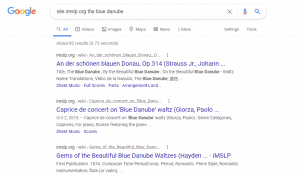
Here’s what the landing page for most pieces looks like. For now, ignore the top toolbar, and scroll down.
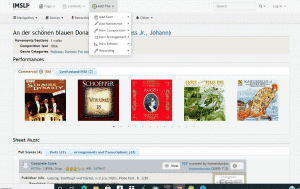
Keep scrolling past the recordings (if there are any) until you get to a score. Pick a PDF that looks clear. Black specks and uneven ink can cause misreads in the program.
- Next, click the blue underlined title in order to download the score
- Read and accept the copyright disclaimer, and wait until the timer at the top counts down
- Now, you can click ‘Continue to Download’
A Score will open up in your web browser. Here is mine:
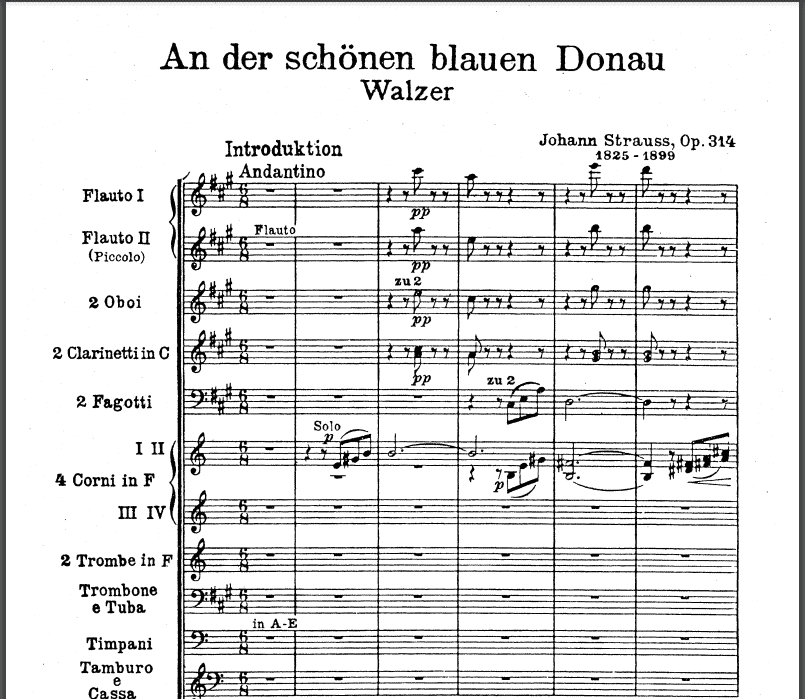
Notice how I picked a high-quality score? Remember, you can import a PDF to SanScore’s music player from anywhere, this just our sample.
Here’s the last step for this section: Make a folder for all the PDFs you plan on importing into ScanScore.
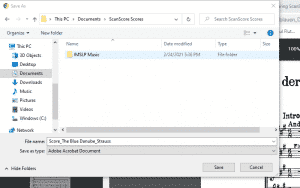
Create a folder titled ScanScore Scores. Next, make some subfolders, such as music from IMSLP, or one for your own compositions. Find a labeling system that works for you, such as Part_Title_Composer or Composer_Title_Part.
Uploading into the PDF Music Player
Open up ScanScore on your computer. In the middle of the screen, you will see four buttons. Click the second button from the left, titled Import Image/ PDF File(s).

Next, find the folder and file that you saved. Click ‘Open’ and ScanScore will load your PDF into its software. If the score is multiple pages, you will first have to select how many pages you want to load in.
Now, on the left, you can see your original. On the right, there is the digitized version.
Using ScanScore’s Music Player
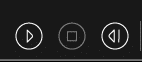
Use the buttons in the top middle section of the toolbar to navigate the PDF music player. In order, the buttons are; play, stop, and rewind. Simply click play to hear the score from the beginning. You can also click on the note where you want to start (the note will then turn blue), and the score will start playing! You can follow along on both sides, so you can watch for typos.
To learn more about Scanscore’s editing tool, check out this article here.
Using this music player can help you hear what a PDF that has never been recorded might sound like. You can also use the music player to listen back and finalize your own scores. With ScanScore, the opportunities are endless! Did you know that you can also import images into ScanScore? Let’s check it out!
Importing Images into the Music Player
Our music player uses OMR (optical music recognition) to recognize, import, and play pictures of your sheet music! Simply upload the picture, or use our music scanning app (now available on Apple products!).
Here are the steps to import an image:
- In the desktop program, go to File: Import Image/ PDF File (the same button we used earlier) and select and upload an image instead of a PDF document
- Follow the same steps as before, except with the image of your choice
OR
- Download the ScanScore app and pair your smart device using the QR Code
- Follow the prompts
You can also use a physical scanner to scan your music into our program. You can upload PDFs of your own compositions and from other sites too! And, in case you are low on sheet music, you can find more free songs and pieces at the following sources:
- Musopen
- 8Notes
- MuseScore
- MutopiaProject
Who is ScanScore Made For?

ScanScore is an accessible tool that serves many musicians in the music industry. Let’s take a moment to explore what benefits ScanScore has to offer to those who have careers in music. ScanScore serves:
- Music Educators
- Performers/ Studio Musicians
- Composers/Arrangers
- And more!
Music Educators
Music Educators will find digitizing their music libraries with ScanScore to be a breeze. Being able to digitize and play music is helpful for organization, and lesson plans too!
Performers/Studio Musicians
ScanScore serves performers and studio musicians just as well. How? Well, let me paint you a picture.
Say you’re a studio musician who just received a new commission from a local composer. His or her piece is in an odd time signature, with many accidentals. You wish you could have something to listen to, but all they sent you was a PDF. Enter: ScanScore’s music player! With our PDF music player, you can now import documents, and hear them right away. It works for any traditional Western notation!
Composers/Arrangers
Composers and arrangers can save time by using ScanScore. You can import pieces such as those from Bach, and digitize them in mere minutes. Now, you have an editable document that you can import into notation programs, like Dorico or Sibelius. It’s faster and easier to quote melodies from pieces or make arrangements if the original piece is already digitized.
ScanScore’s music player and other tools serve not only professional musicians. Students and amateurs will find the program helpful for many projects, such as with score study!
ScanScore Music Player: Wrap-Up
ScanScore’s PDF music player is an invaluable tool for musicians of all kinds. Here are the benefits of using ScanScore’s music player. With ScanScore, you can:
- Hear previously unrecorded music
- Digitize all your favorite pieces
- Edit typos by listening and using our toolbar

To close, here are the quick steps of how to import a PDF to ScanScore’s Music Player:
- Pick your software
- Download/ locate the PDF
- Import the PDF using the second button over
- Open and upload the document
Come back to our blog to learn how to use other features of ScanScore’s software, like our music scanning app and editing tools. Until next time!

Does ScanScore produce a MIDI file that I can import into my DAW?