🎼 Transpose Sheet Music And Whole Scores
Looking for a sheet music transposer to change the key of your music, transpose playback, or just shift a melody up an octave? ScanScore gives you several ways to transpose either visually, audibly, or both. Here’s how to do it – and when to use which method.
🎥 Watch Tutorial: Change Key in ScanScore
🎥 More Methods Overview: Transposing Music in ScanScore
🎵 Transpose Notes in the Organize Menu
The fastest way is via the Organize Menu → Change Key. This works in both Scan Mode and Score Mode.
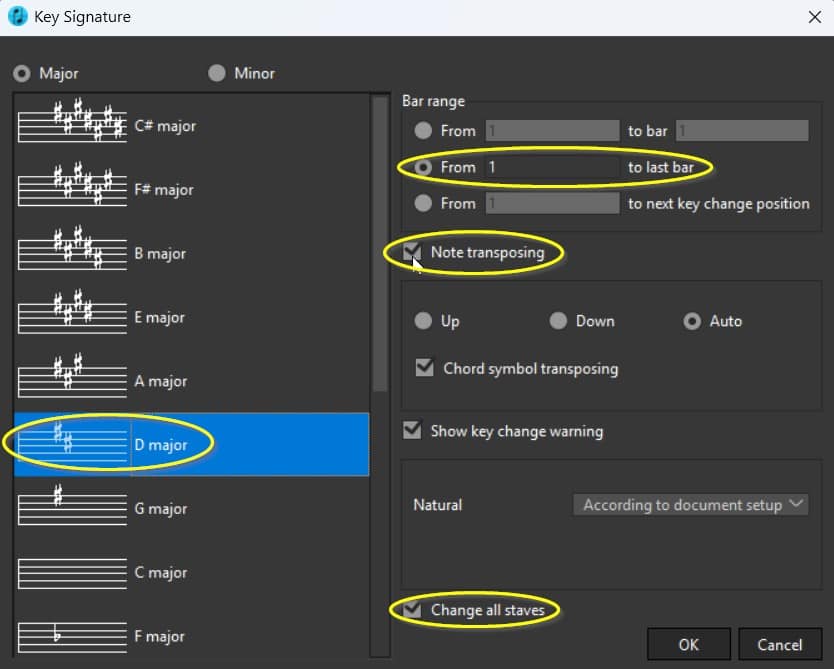
-
Select your target key.
-
Define the bar range.
-
Check “Transpose”.
-
Optionally: tick “Apply to all staves”.
-
Export as MusicXML or MIDI.
🎧 Transpose Playback Only (in the Mixer)
If you want to change only the playback key, not the notation:
-
Go to Window → Mixer.
-
Transpose the sound in semitones – without affecting the note image.
⏱ Tip: See this in action at 00:23 in this video.
⬆⬇ Move Notes Up or Down Manually
For quick adjustments or octave shifts:
-
Double-click left of the first bar to select a staff (turns blue).
-
Use your arrow keys:
-
↑ moves notes up
-
↓ moves them down
-
-
7 steps = 1 octave
⏱ Minute 02:41 in the video
🎼 Transposing After Changing Clefs (Manual Method)
Changing the clef does not automatically transpose the pitch. To adjust it manually:
-
Replace the clef via the Clef toolbar.
-
Switch to Selection Mode (mouse icon).
-
Double-click left of the first bar to select the staff.
-
Use the arrow keys to move notes.
-
If needed, apply Change Key to finalize.
⏱ Watch from 03:30 in this video
✅ Summary: Which Transposition Method to Use?
| Goal | Method |
|---|---|
| Transpose entire score | “Change Key” in Organize Menu |
| Playback only | Use Mixer |
| One staff only | Use arrow keys or Change Key |
| After changing clef | Manual + Change Key |

