Sheet Music To MIDI In Seconds? Yes:
Watch this video where we convert notation to MIDI and export and use it further in Logic Pro X:
Try it yourself! Get your free 14 day trial (but with limited export) or get a license with all functions and a 30 day money-back-guarantee! Click here to learn more!
Steps For Converting Sheet Music To MIDI
In this section, we’ll give you the steps you need to convert sheet music into MIDI.
In this article, we’ll go over the easy steps you need to follow to convert sheet music into MIDI using our Sheet Music to MIDI Converter, ScanScore 3.
Do you have a huge library of sheet music you need digitized?
Would you like to convert the sheet music into MIDI for optimum playback?
Converting sheet music into MIDI can be a long and painful process if you don’t have the right tools, but this is where ScanScore comes in.
With our ScanScore scanner, converting to MIDI isn’t difficult at all once you’ve learned the process.
Read on for more details on how to convert sheet music into MIDI.
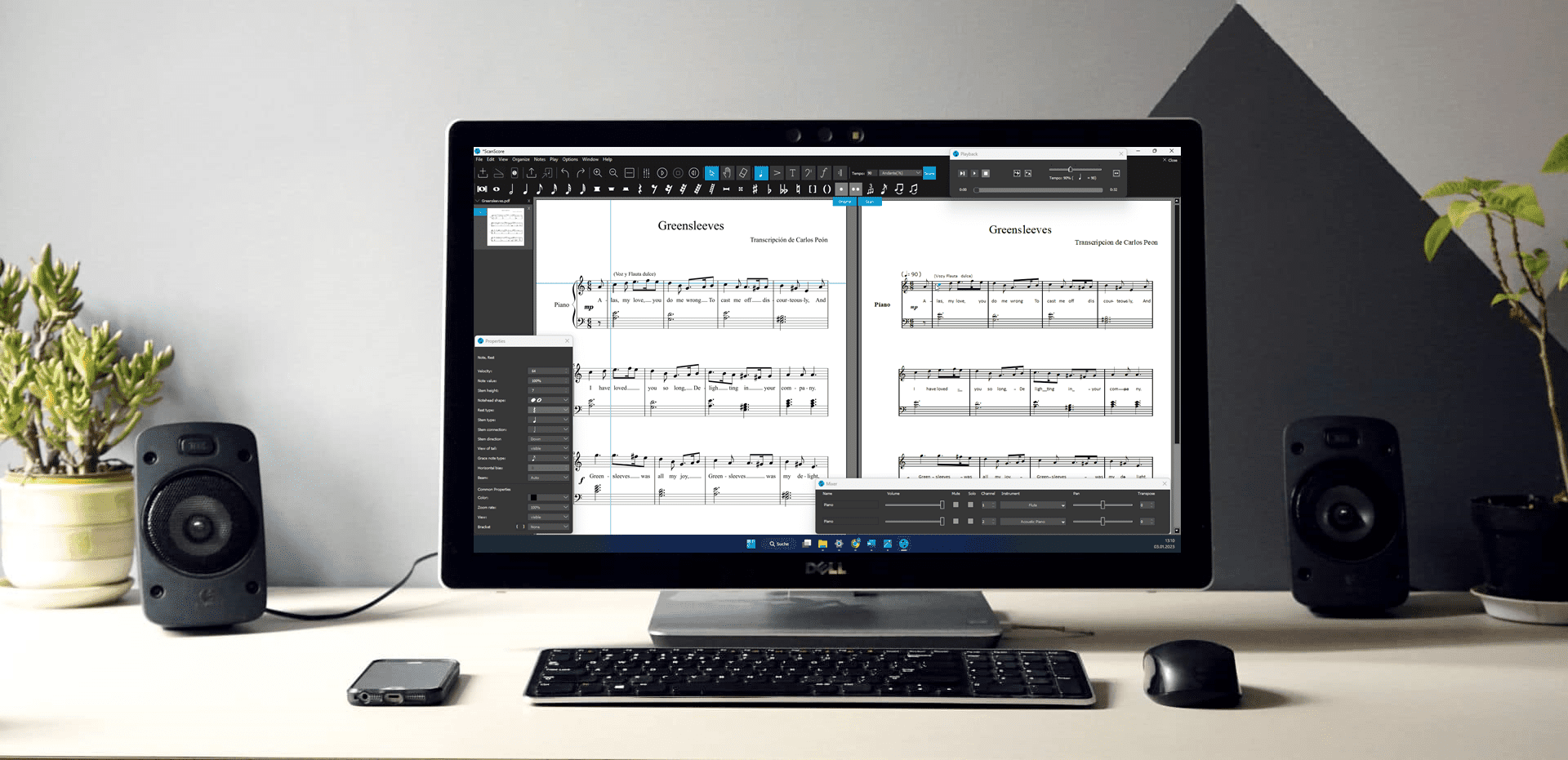
You’ll need the following things:
- ScanScore 3
- Sheet music or PDF
#1 Download/Update ScanScore
The first thing you need to do is to make sure ScanScore 3 is downloaded correctly and up to date.
ScanScore is compatible with Windows and Mac. There also app versions available on the Google Play Store and at the App Store for Apple devices which have to be connected to the desktop version of ScanScore 3 to share images (currently under rework).
#2 Scan Sheet Music Or PDF
Next, we need to scan the sheet music or PDF into ScanScore 3.
Either way works perfectly fine with ScanScore, it depends on where you have the music from.
PDF will often be read a little more accurately, but if you use a scanner or get a clear picture, ScanScore does extremely well with physical sheet music too.
Once the program is opened, you see four buttons helping you decide what to do. There are three involving new files:
- Import from scanner
- Import from image/ PDF file
- Import from app
Select the option you want to use. ScanScore will then start digitizing the file or image into a notation file.
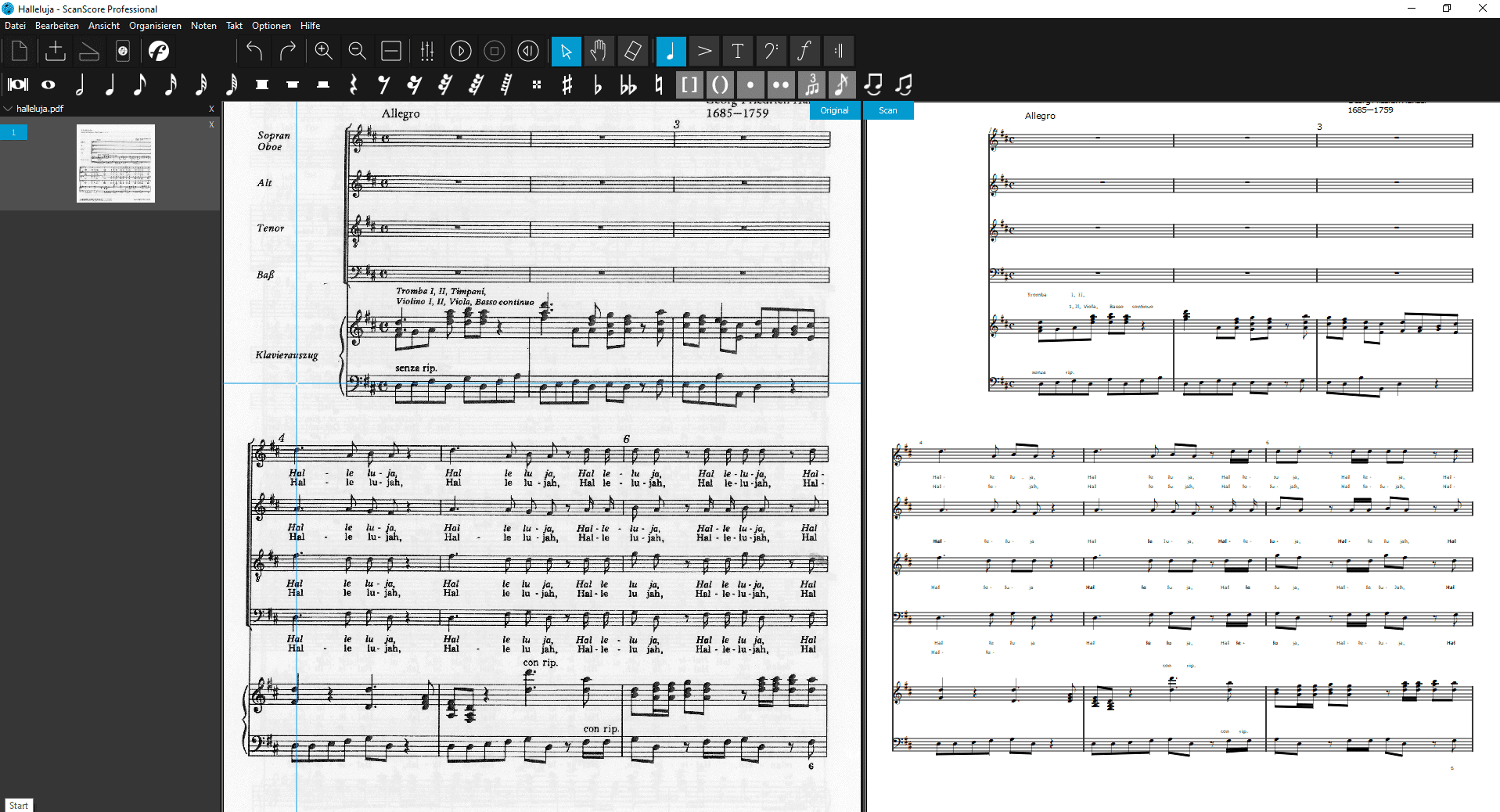
#3 Correct Scanning Mistakes
No Optical Music Recognition Software can read everything perfectly. There’s just too much involved.
But ScanScore uses the best and most modern programming and AI to get as close a read as you can currently get.
What is music optical music recognition software? Click the link to find out more.
Once the program reads the sheet music, it opens up a side by side view of the original and the new version.
You will notice some mistakes which need to be corrected at this point.
ScanScore helps with this by predicting potential errors and highlighting them with purple and blue lines. This can help you find the problems quicker.
After you’ve found a mistake, you may find it helpful to zoom in to see it better. This highlights one of my favorite features of ScanScore.
When you zoom in on one side, the other automatically does as well. This gives you a great comparison view for guaranteeing no mistakes in the editing process.
Now that you’re zoomed, all you need to do is drag a box over the area and use the toolbar to correct the error.
Do this through the entire piece and then check your work with the simple but effective playback system to listen for things you missed.
As it plays, you will also see the music go by. This is really useful as a final check.
Note: This step may seem to take a long time, but once you’ve had practice with this step a couple of times, it flies by. Make sure your used file is in a good quality and aligned to avoid scanning mistakes:
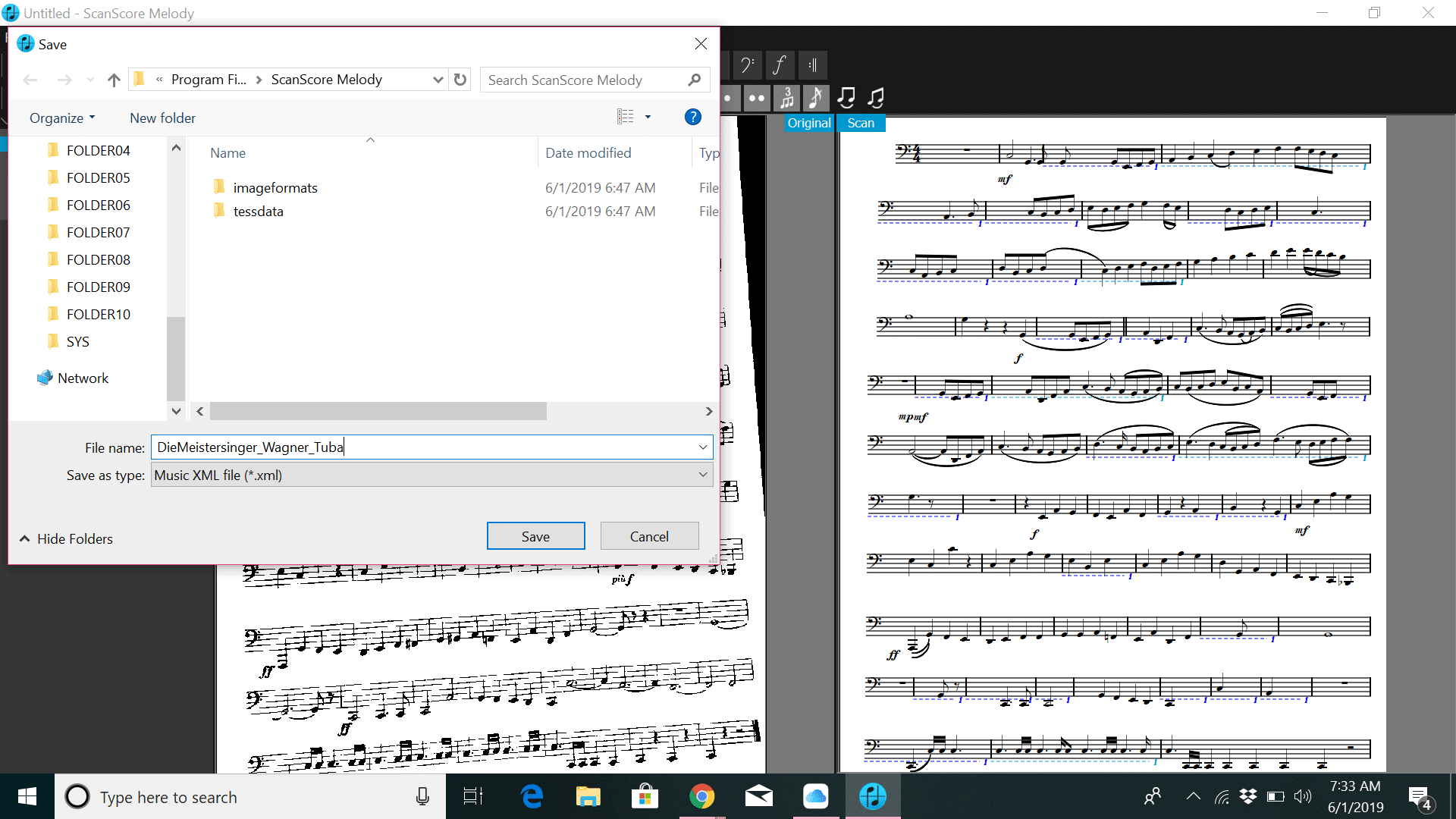
#4 Export To MIDI
Once you’re sure your new version matches the original, it’s time to export the file into MIDI.
This file type contains all important musical data that can be used with all kind of soft- and hardware.
ScanScore makes this step a breeze. All you need is to go to the left side of the ScanScore screen and click on the export button.
Next, choose a name and location to save the file, and you’re set.
Pro-tip: It’s always a good idea to save the file under a name that helps describe it. I recommend using the format “piece_composer_part.” Here’s an example: “FugueGminor_JSBach_organ.”
Now you’re completely done. Congrats! You now converted sheet music to MIDI!
Conclusion
Now you know how to convert sheet music to MIDI in a simple way using ScanScore. After a few practices, you’ll be doing this faster than you thought you could.
Just remember the 4 main steps:
- Download/Update ScanScore
- Scan Sheet Music Or PDF
- Correct Mistakes
- Export To MIDI
What Is MIDI?
MIDI stands for Musical Instrument Digital Interface. It’s a protocol or order designed for recording and playing back music with digital instruments.
It’s supported by most of the makers of computer sound cards.
At its inception, it was meant to control one keyboard from another, but it adapted to use with the personal computer.
MIDI records music as “events.” Each event consists of the following information:
- Key ON and OFF: when the key is pressed/released
- Pitches
- Velocity: how fast and hard the key is pressed
- Aftertouch: how long the key is held down
- Tempo (or BPM)
- Panning
- Modulations
- Volume
According to MIDI.org, there are many benefits to converting files into MIDI, and most of them involve getting that perfect playback in the digital format of your choice.
Here are a few of the benefits they suggest:
- Play with a band
- Correct your performance
- Play/Sound any instrument (you can easily change the sound which plays)
- Arrange and orchestrate (most notation programs handle MIDI as well as musicXML)
- Print sheet music
- Compose music
Have fun making music!


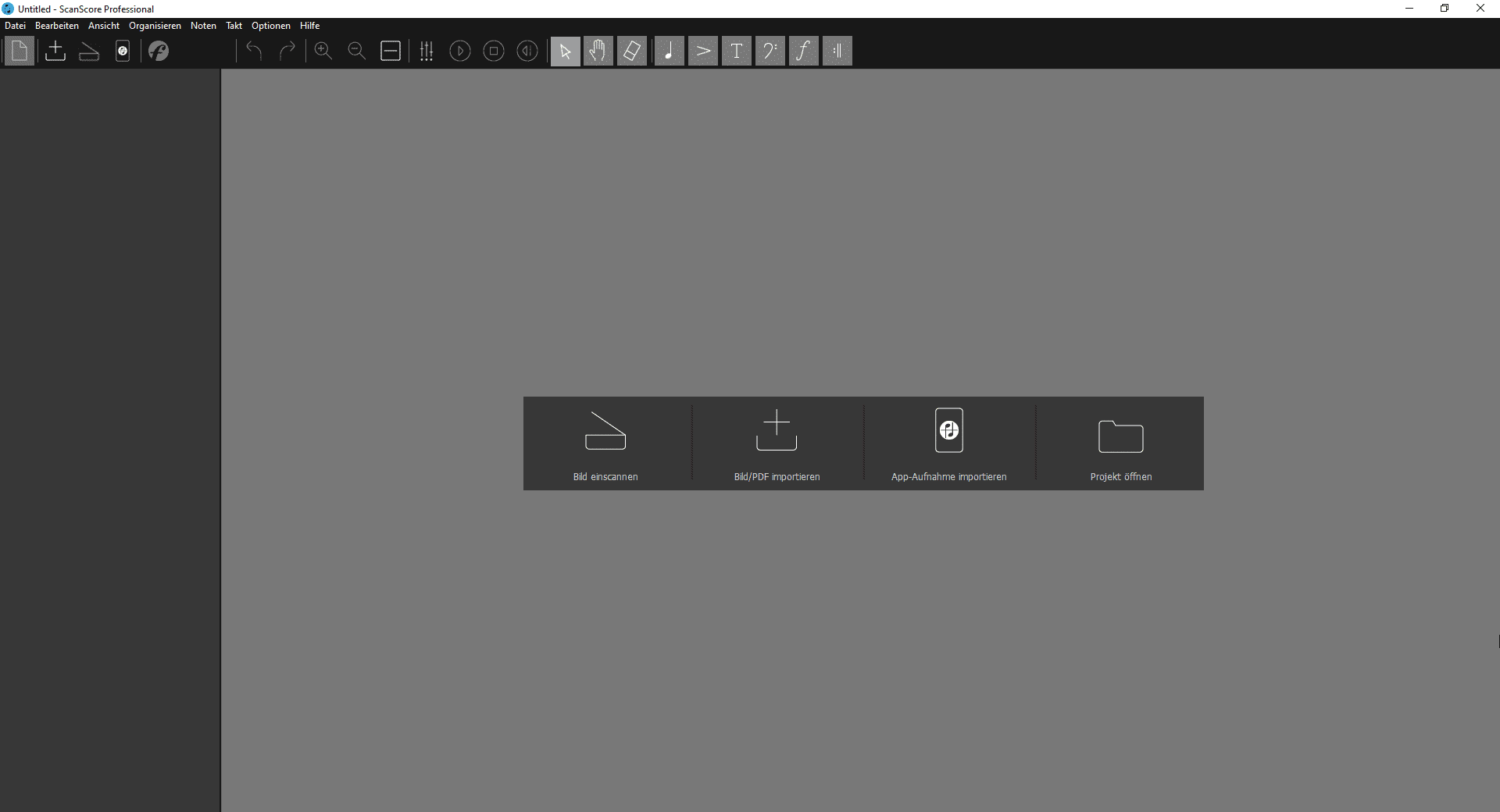
I just scanned my first piece of music (Claire De Lune) through ScanScore, it was really fast and easy 🙂
I am anxious to try out Scanscore for Mac I have the Windows version, but my Mac is a newer and faster computer!
Great progress to you!
Thank you Glenn. We have been working on ScanScore for Mac for long time already and are very happy to finally release it very soon (in a few weeks).
Best regards,
Gernot
ScanScore team
I’ve used the midi feature. I play euphonium and we have a digital piano. Converting the score to midi is great because the piano can transpose down a tone and I don’t need to transpose on the Euphonium! If want to play along with a sound file, I scan the score and get ScanScore to rewrite the score transposed up a couple of semi-tones – then I don’t need to transpose.
As you’ve mentioned, no OCR software is perfect. I find it quite difficult to correct the score in ScanScore, however with a little more practice, I might get good at this.
I’m retired now and live in England. I worked at Adobe Systems in San Jose, California. I was the lead engineer on the Scan-to-PDF sdk, so I know about the challenges of OCR. You’ve done a great job and I know you’re pushing the frontier all the time. Today, I maintain the Exiv2 C++ Metadata Library for fun and stimulation, when not playing music! https://exiv2.org
Thank you so much, Robin!
Indeed we are facing some complex challenges, as OMR (Optical Music Recognition) does require a lot of parameters that OCR doesn’t.
We are glad to hear you liked ScanScore so far. Be assured that we will continue working on the detection algorithm to make it better in the future.
Best regards,
Gernot
ScanScore team
Hi Robin! This is Flavio from Brazil. Congratulations for your approach doing that. I will try this software to scan drum sheets in order to convert them in MIDI data. My son is a student drummer and I think that will motivate him playing several new grooves. Be healthy! Cheers.