In this article, we will help you learn how to import a PDF into Notion using our software, ScanScore.
Notion Music Software: A Brief History
The company PreSonus started expanding its musical roots from deep within the heart of Cajun country in the state of Louisiana. They decided they wanted to take on a new project; developing their own music notation software. They noticed that current music editing programs lacked portability and ease of use. This proved to be a hindrance to the singer-songwriter and video game composer alike. PreSonus finally made it all happen in 2013.
The software called Notion was born.
Notion focuses on serving film composers and radio musicians. It specializes in easy input and synchronized video-sound editing.
I remember when I went to music school in 2014. We were all required to purchase an iPad and PreSonus’s Notion program. In theory 1 I went on to become fluent in Notion music software. It was so easy to use and portable too! These features are still useful for me as a composer and an arranger. However, like most notation programs, PreSonus’s Notion lacks a fast and easy way to import PDFs into an editable file.
This is where ScanScore comes in. Our accurate and simple tool scan images and PDFs into XML files for editing ease. ScanScore can be used with popular notation programs like Notion.
Keep reading for more information on how to import a PDF into Notion music software using ScanScore. And, for information on scanning physical notation, check out our article on how to scan music in Notion.
Step By Step: How to use ScanScore to Import into Notion
This section will walk you through 5 short steps to import a PDF file into Notion using ScanScore. But don’t worry, it’s not complicated! Once you’ve done it a few times, you’ll be able to import files into your favorite program in just minutes.
#1 Download/Update The Programs
The first step in the process is to download the programs. You might already have this done. If you have, make sure to check and see if the programs are up to date. Having the newest version of a program helps to ensure that your software is working as efficiently as it can.
Notion is available for Windows and Mac computers as well as for tablets and phones. The Notion app and desktop programs sync across devices, so it’s easy to switch over to portable use!
ScanScore is compatible with Windows and Mac products as well. There is also a ScanScore scanning app available on the Google Play Store and App Store. The app is free to download, but it requires a QR code scan in order to use it. The QR code comes from your desktop version of ScanScore. This safety measure prevents people from stealing ScanScore illegally and actually keeps the price of ScanScore down for legitimate users.
#2 Scan The PDF Into ScanScore
Next, we need to scan the PDF into ScanScore. After you find your PDF online or in your files, go ahead and open up ScanScore on your desktop.
Once the program is opened, you will see four buttons. There first three buttons (from the left) are for importing new files. From left to right, the icons are labeled as follows:
- Import from scanner
- Import from image/ PDF file
- Import from app
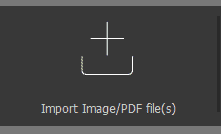
Select “Import from image/ PDF file”. Then, find the file you’d like to import in the navigator. Select the PDF, and then hit “Open”. ScanScore will then start digitizing the file into editable music notation.
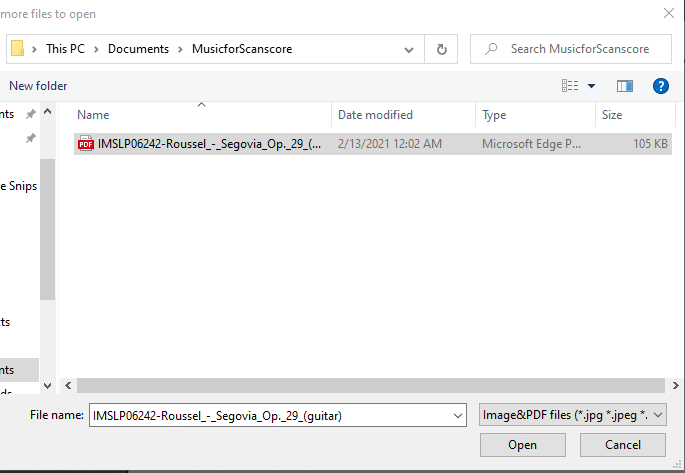
After the document is imported, it should look like this:
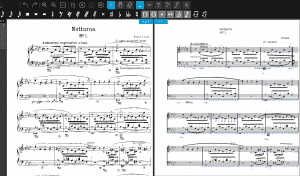
#3 Correct Any Mistakes
Once the program reads the PDF, it opens up a side-by-side view of the sheet music. This view shows the original PDF and the new digital file ScanScore is creating. No program can read an image with 100% accuracy, but ScanScore is very accurate. Sometimes, there are mistakes in the score. But ScanScore helps you out with this by predicting potential errors and highlighting them with purple and blue lines. This can help you find the problems quicker.
Did you notice the blue lines in the version of Liebstraume I uploaded? Some of the lines could have been avoided had I uploaded a PDF of the piece that had darker black ink. That being said, this gives me a chance to showcase ScanScore’s editing capabilities.
Once you’ve isolated a problem area, you can zoom in on it to see it better. One of the most convenient features of ScanScore is how zooming in on one side automatically zooms you in on the other side.
Let’s fix the discrepancy in the first measure here:
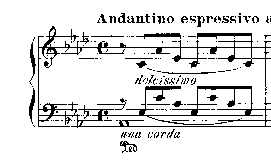
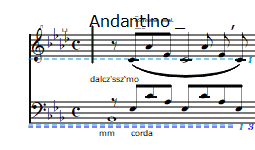
We are going to learn how to fix two things- Incorrect text and an incorrect rhythm. All you need to do to correct the text is to click on the T tool in the upper right-hand bar.
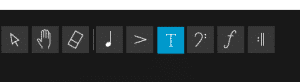
After that, simply double-click on the inaccuracy in the text, and type in the correct word (in this case, dolcissimo). To fix rhythm inaccuracies, select the quarter note on the toolbar. This means you are now editing notes instead of text. Then, select the note with the incorrect rhythm (the half note needs to be turned in to an eighth note. Look to the left side of the toolbar, and click the eighth note to correct the half note to an eighth note.

Tada! Now our measure is cleaned up, and accurate. But remember, to fix more intricate things such as visually barring the last 4 eight notes, we’ll need to import Liebstraume into a more powerful editing program like Notion.
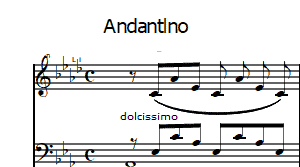
Pro-Tip: To correct notes on the staff, simply drag a box over the notes or click on the singular note, and use your arrow keys to move the note up or down!
Once you’ve done this for all the mistakes, you can use ScaneScore’s simple but effective playback to listen and visually track the notation for errors. This is really useful as a final check!
#4 Export To MusicXML
After the new version of your PDF is corrected, you will need to export the file into a MusicXML. This file type contains all the information high-level editing programs such as Notion need.
Doing this is easy! All you need to do is to go to the left side of the ScanScore screen and click on the export button.
Next, choose a name and location to save the file, and you’re good to go!
Pro-tip: It’s always a good idea to save the file under a name that helps describe it. I recommend using the format “piece_composer_part.” Here’s an example: “Liebstraume_Liszt_Piano.”
#5 Import To Notion
The final step is to import the MusicXML into Notion. There are two ways that you can do this:
Method 1: Open Notion and then click the “open” option under the file menu. Select your labeled file.
Method 2: Find the file in your navigation tool. Right-click on the file and select “open with…” and choose Notion from the list. If you have several music notation programs, you may need to scroll down a little.
After a few seconds, Notion imports the file. Now you’re now ready to edit the notation.
Congrats! You imported a PDF into Notion using ScanScore.
For more help, check out this video describing the basics of using the ScanScore program. https://youtu.be/BWya9-SuxUw
Conclusion
We hope you enjoyed learning how to import a PDF into Notion using ScanScore. This program is the perfect companion to your favorite music editing software and can save you a lot of time and effort.
To wrap up, let’s take another quick look at these steps to import a PDF into Notion.
- Download/Update The Programs
- Scan The PDF Into ScanScore
- Correct Any Mistakes
- Export To MusicXML
- Import To Notion
Have fun writing and editing music! If you have any questions, please go to ScanScore Support. See you next time!


Does ScanScore work with other programs besides notation programs, like mixers or DAWs in any way?