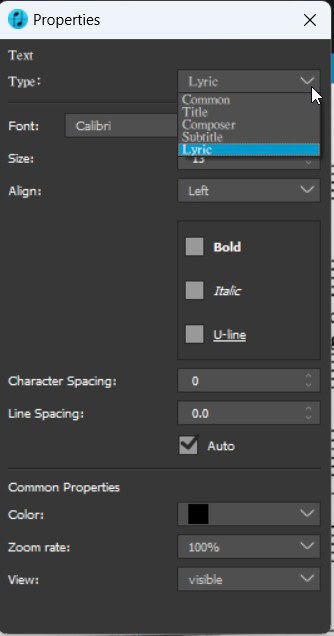Scan the QR code with the mobile app. You can find it in the Preferences. Here you can also increase the master volume if you activate the supplied soundfont in the installation path. You can also use your own soundfonts!
In the Prescan Window, you can set parameters such as contrast. The automatic value is recommended for PDF import,for mobile app import the internal filter is usually sufficient, but in some cases readjustment is useful!
Depending on the input, not every scan is perfect! Software is there to use it.
Recognition improves 2025 in gigantic steps, when we enroll
AI powered collective training data from and for users! Swarm intelligence makes us grow!
After you have scanned your scores and made all the necessary corrections, you can perform a final check using the playback function. Simply compare the original with the scanned score and then correct the remaining errors. Use menus, toolbars and shortcuts to edit your score, for example draw a rectangle around notes and press "3" to turn them into triplets.
Golden Rule: First Structure, then Detail!
Insert Barlines and check Time Signatures for every bar first
Blue lines indicate that you need to check the note values.
Green lines help you and automatically fill up elements in voice layers!
Then click on the right and select “Change To -> Chord Symbol” at the bottom. If necessary, change the anchoring as described above.
When transposing your score, it is very important that the chords are also marked as chord symbols so that they are also transposed!