Convert a PDF Into MusicXML Using ScanScore 3
Here in this video you see the basic steps to turn a PDF into a MusicXML file and use it further in any notation software. This video covers Sibelius, below we’ll cover the steps for Finale:
Try ScanScore 3 yourself! Get your free 14 day trial (but with limited export) or get a license with all functions and a 30 day money-back-guarantee!
Click here to learn more!
How To Import A PDF Into Finale
In this article, we will look at how to import a PDF file into Finale using our music scanning software, ScanScore. We’ll include helpful tips and tricks called pro-tips, and advice on how to best edit your score! We will be using a sample of a viola solo (Lento by Robert Davidson) to show you how to import a PDF into Finale.
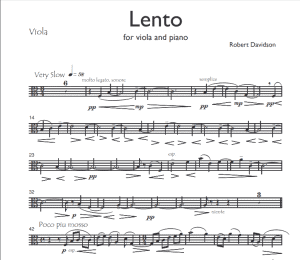
And for more information about using ScanScore alongside Finale, please see this helpful tutorial!
You Can’t Finish your Setup with Finale
Finale released their revolutionary notation editing software in 1988. And from there, it has remained a staple in the sheet music software business. But you can’t finish your setup with Finale music…
Finale’s music software struggles to read PDF files and turn them into a readable MusicXML format. They do have scanning software, but it fails to be accurate. So how do you complete your professional music setup? The answer is ScanScore.
One of ScanScore’s main functions is to read PDF files for easy playback! It can easily export PDFs into files that other music software programs like Finale can read and edit.
So here’s how you can import a PDF into Finale music notation software with ScanScore:
Step By Step Instructions
Be sure to read the directions over once or twice before you start importing on your own. Once you’ve done it a couple of times, you’ll be a pro!
#1 Download the Finale and ScanScore
First, download the programs, or if you already have them, make sure they’re both up-to-date. This will help prevent any problems later on.
Finale can be used with Mac and Windows computers, and the same goes for ScanScore. You can also download the app extension of the program on your smartphone or tablet through the Google Play or App Store.
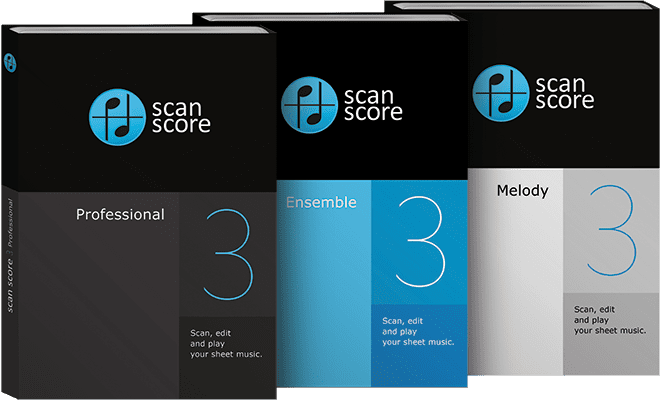
Pro-tip: If you’re using the app, you will need to scan the QR code from your desktop program to link up the app to your desktop program.
#2 Import the Music PDF
Next, you need to import the PDF into ScanScore. To do this, open up your ScanScore program. In the opening screen, you’ll see three options for getting your sheet music into ScanScore: you can use a scanner, import files or use the app.

For this tutorial, we’re focusing on importing PDF files, so you’ll want to select the “Import image/PDF file.”
Find, select and open your file, and ScanScore will start scanning the image.
#3 Edit the Digitized Score
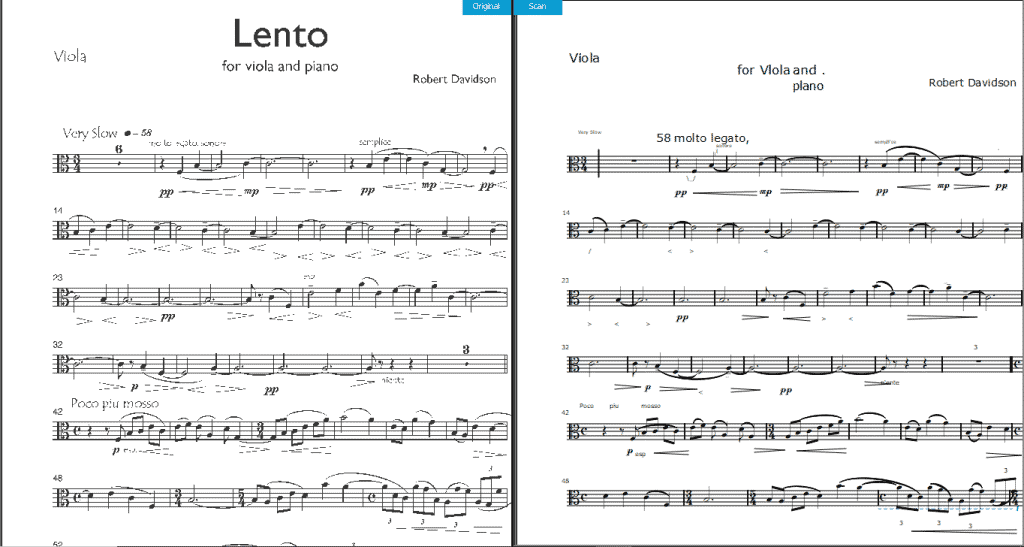
Once ScanScore has finished scanning, you’ll see two side-by-side documents appear. On the left is the original score, and on the right is the new digital score to correct.
My music was an imported picture. This is one of the more difficult import methods, due to the nature of images. The text in Lento was a little light, so it will need adjustment. Let’s do it!
Editing with ScanScore
To delete the text that is too far to the left, I use my mouse to select ‘58 Molto Legato’. Then, simply hit backspace! Now, I can select the T (Text) button in the upper toolbar to click and add any of the missing text.
Need some more small fixes before you send your program to Finale? Everything you need is in the toolbar, including dynamics, articulations, clefs, time signatures, and much more.
The only other thing that needs to be edited is a few missed hairpin crescendos and decrescendos. But where can we find them? On the intuitive toolbar of course! Clicking the f for forte will open up the section that has dynamics and hairpins.

While no software can guarantee a 100% perfect read, if the quality of your file/scan is good, ScanScore gets really close. ScanScore will highlight areas that it identifies as in need of correction with blue and purple lines. Once you’ve found a part that needs to be corrected, you can zoom in to make it easier to see. One of ScanScore’s useful features is that when you zoom in on either the original or the new score, the other side will automatically zoom in at the same time. This provides you with an easy-to-use side-by-side view.
Pro-tip: Once the corrections are made, you can do a final check! You can have ScanScore play the score back to you using our PDF music player. The playback buttons can be found in the toolbar!
#4 Export the Music to XML File Type
When you’re happy your new version is correct, you need to export it into the MusicXML file. This is the file type read by most notation editing software, including Finale.
To do this, simply go to the menu on the left-hand side and select the export to XML option. Then pick where you’d like to save the file and give it a name you’ll remember.
Pro-tip: When naming a file, we find that this format works well: “piece_composer_part.” Here’s a quick example: “Lento_Davidson_Viola.”
#5 Open in the XML in Finale
Next, open up your Finale program and follow these steps:
- Go to “File”
- Select “MusicXML”
- Select “Import”
- Select your file
Finale should only take a few seconds to open up, and then you’ll be able to use the program to edit your score further!
Pro-tip: You can also open up the file in Finale by selecting the file in your finder and right-clicking. Then select “Open with…” and choose Finale in the program bar.
Congratulations! You’ve successfully imported a PDF file into Finale using ScanScore.
For more information about how to use ScanScore itself, check out our intro video.
Why Import PDFs to get Your Sheet Music Digitized?

PDF music files are easy to find online and can be purchased from many reputable stores. These files can’t be lost or damaged in the same way that physical sheet music can. (Coffee spills, spaghetti sauce…) Another benefit of using PDFs is that ScanScore reads these the best. By using PDF sheet music, you get the fastest ScanScore read with the fewest corrections needed.
Most notation programs do not read PDF sheet music, so it has been difficult in the past for musicians to edit them. But this is now possible with ScanScore!
If you follow our blog, you already know that there are three options to choose from when it comes to scanning with ScanScore. You can scan any modern, Western-style notation with our program. The number of staves you can scan in depends on your subscription level. Let’s take a look at the three options currently available:
- The Melody version is the most affordable and reads one stave scores. You will find this product is adequate for editing or transposing one part at a time!
- Alternatively, our Ensemble version gives you with the ability to scan up to four staves per system. This is really useful for smaller groups and for choirs!
- The Professional line costs the most but allows for scanning of up to 32 staves, perfect for full scores and composers.
ScanScore is best used in combination with another program, like Finale. ScanScore is an essential piece of your digital music setup and will make everything much more efficient. It performs the functions of scanning, digitizing and basic playback really well.
Importing a PDF to Finale: Conclusion
We hope you’ve found this guide to importing a PDF into Finale easy and helpful. Using ScanScore will make your scanning so much easier. It worked for me!
Here are those steps one more time:
- Download both of the programs
- Import the music PDF
- Correct the digitized score as needed
- Export it as a MusicXML
- Open it in Finale
See? Importing files is easy with ScanScore. Go out there and get creative! And remember, if you need any help, please head over to ScanScore support.
Oh! And here is our music quote of the week:
“The only truth is music.”
― Jack Kerouac



I do not know if it’s just me or if everyone else encountering issues with your blog. It looks like some of the written text within your posts are running off the screen. Can someone else please provide feedback and let me know if this is happening to them as well? This could be a issue with my web browser because I’ve had this happen previously. Appreciate it
Hi there,
we aren’t able to reproduce this issue. Which browser are you using?
Best regards
Your ScanScore team
I noticed that the program has a mixer button. What does it do?