In this tutorial, we will show you how to scan your sheet music into Finale with our music scanning software, ScanScore.
Finale Music Software
Finale is a music notation software that was created by a programmer named Phil Farrand while working with Coda Music Technology. Interestingly enough, Farrand is also the author of some of ‘The Nitpicker’s Guide’ books.
Finale is the most popular program currently owned by MakeMusic. It was originally released in 1988. Prior to this, there wasn’t really a program that allowed one to input sheet music into a digital format. Finale’s newest version is version number 26. This was released in 2018.
Finale offers a free, 30-day trial. After this, Finale is a paid music software. You can create scores, and play them, as well as print or save individual parts. Many say that Finale is more advanced than Sibelius, but that Sibelius is the easier program of the two as far as learning goes. Let’s take a peek at some of Finale’s features.
In the early 200’s Finale developed a unique feature – They created something called Alpha Notes, which allows you to place the note names inside of the note. Finale also has premium garritan sounds, jazz fonts, and can import and export midi. This program is used by popular publishers like Hal Leonard and Alfred. It even has a feature called human playback, which makes scores play back less robotically. All these features and accolades but….no good way to scan music inside of the program.
In 2006 MakeMusic did come out with a music scanner, called SmartScore Lite. However, this scanner was very limited. In order to really fill out your music software’s capabilities, you should delegate each program for what it is made to do. ScanScore is made to scan, and Finale is made to create scores. That’s why we don’t try and add too much all into one- We don’t want to compromise quality. So go the extra mile, and get the best software-get both ScanScore and Finale.
Finale works on Mac and Windows computers- just like ScanScore does! So that’s the history of Finale. Now, if you fast forward to today, and you can use ScanScore’s program to scan and import music into Finale for final editing. Read on to find out how.
Step By Step Instructions
1) Download the Programs
First things first. Let’s make sure that you have both Finale and ScanScore installed. You can find and download the programs by clicking the word Finale here, and the word ScanScore here. Follow the download prompts for each program. The process to download both programs is easy!

You can use Finale and Scanscore on both Mac and Windows computers. You can also download the ScanScore app from Google Play or the App Store if you are interested in pairing your smart device with your desktop app. This app makes it really easy to take pictures of sheet music with a phone,
Pro-tip: Make sure you are using the current version of each program to avoid problems down the road. And, if you’re using the app, you will need to scan the QR code that can be found on your desktop version of ScanScore.
2) Scan the score
When you open the ScanScore desktop program, you will be given three options to choose from for scanning in your sheet music. You can import an image file or PDF, use a scanner or take a picture using the ScanScore app. Here’s what the opening screen with the options looks like:
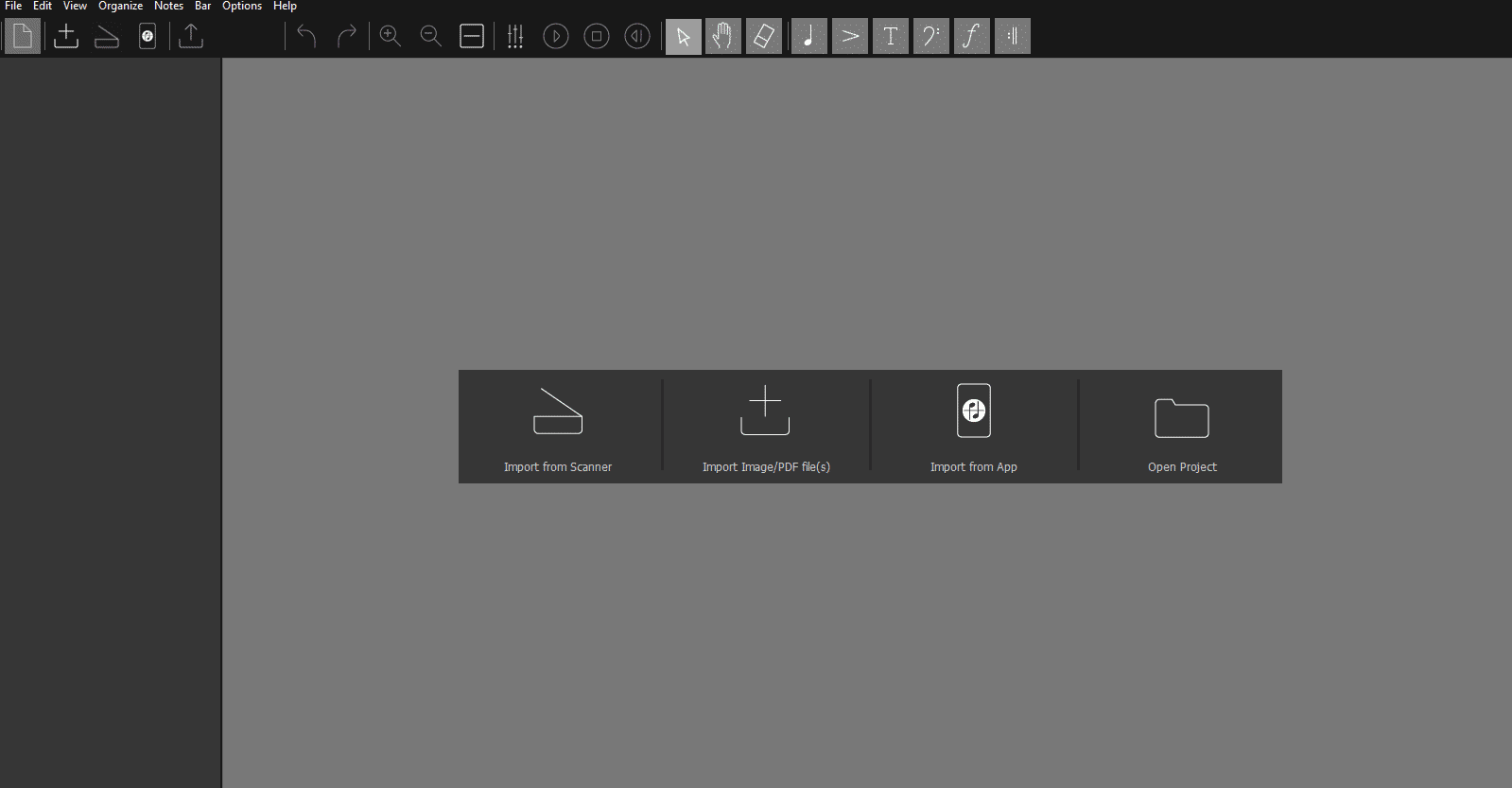
Simply click the button for the way you want to upload! But remember, whether you are importing a PDF or image, make sure it is high quality. The next step to getting your music to Finale’s music software is to check the digitized notation!
3) Check the Digitized Notation
When the document uploads you’ll see a side-by-side view of the original score and ScanScore’s digitized version. Now, you can check for any mistakes that happened in the import process. You can correct those errors with our easy-to-use toolbar.
ScanScore can automatically detect potential errors! These will be highlighted by purple and blue lines.
You can highlight areas that need correcting with a simple “point and click”. First, find the symbol for the music element that needs correcting. All the tools you need can be found in the top-middle, gray part of the toolbar. If you don’t see what you need, click the item most relevant to what you need. Say you want to add a tenor clef, but you don’t see one. Here’s your current toolbar.

In order to search for other clefs in the toolbar, you’ll first need to click the most relevant music element. In this case, it would be the bass clef. Once you click the bass clef button on the toolbar, it will turn blue. Now, on the right-hand side, you can now see the other clefs!

Wasn’t that easy?! And you can also zoom in on a specific measure for a closer look. When you do this, both the original and digitized copies will zoom to the same place for easy comparison. Make sure you keep reading our blog for more specific tips on how to use our toolbar to edit!
Pro-tip: As a final check, have ScanScore play the music back to you using MIDI files. As it plays, you get a helpful side-by-side tracking of both versions. And always remember to save your file regularly to avoid losing any of your work accidentally.
4) Export the Digitized Music to an XML
When you’re finished editing the score inside ScanScore, go to the File menu and choose to export to a MusicXML file. You’re almost there! There’s just one more step in order to get your music into Finale.
5) Open the XML with Finale
This last step is a piece of cake- all your hard work is about to be rewarded! The next step is to open up your Finale music program. Once it’s open, go to “file” in the menu, and click to import. Then, select and open the desired MusicXML file. As an alternate method for importing the file, you can also right-click the file and select “Open with …” . After you see the “Open with” option, choose Finale.
Your file will be converted and opened in Finale’s program in a matter of seconds. It will appear exactly as it did in ScanScore, but now it’s in Finale!

You did it! You scanned sheet music in Finale music notation software. It’s as simple and easy as that.
Conclusion
ScanScore is a simple yet revolutionary way to digitize all of your scores. Now that you’ve followed the steps once, this process will keep getting faster and faster. you follow the basic steps, Here’s a quick look at the outline of the steps to scan music into Finale’s Music Software:
- Download (or update) the programs
- Scan the sheet music or import the PDF/ Image
- Double-check and edit the notation
- Export your file to a MusicXML
- Import the music into Finale
If you have any questions, please go to ScanScore Support. Thank you for reading the ScanScore Blog! Happy creating!
Inspirational music quote of the week:
‘Music and rhythm find their way into the secret places of the soul’

Now I can spend more time making music instead of scanning it!
Pingback: How to Import a PDF into Finale Using ScanScore | SCANSCORE